Geofencing Locations To Restrict Places To Clock In
Set Geofence for Remote Job Sites To Only Allow Clock In While Physically At The Location
How does Geofence work?
Geofence with time tracking is available for mobile phones (Android & iOS). Using the manager's web account, you can mark out specific locations with a geofence and enable the geofence setting. Afterwards, simply download the Breeze Clock app from the Apple App Store or Google Play.
Once set up, all clock in and out must be done while at the real-life location and inside the preset radius. Time entries with associated geofence records will have the details viewable on your PC or phone. Also, geofence records for each time entry can be seen in the reports.
For example, you run a construction business and have multiple job sites. After setting a geofence for each job site, your employees will only be able to clock in and out while at the location. Lunch hours are not affected.
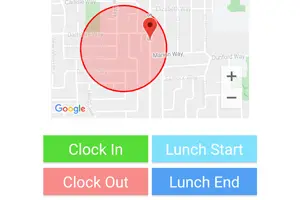
Enable Geofence Restriction For Only Some Employees
Geofence clock in restriction settings can be fine tuned for each individual employee.
Simply go to Geofence Settings to set the company wide setting, and you can override the setting for each employee. This is useful for employees that do no use the mobile app, while others need to visit client locations or job sites.
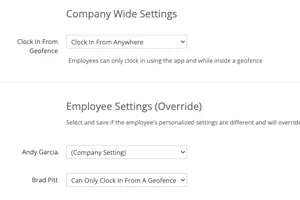
Why doesn't the app clock in users automatically?
We believe the employee knows best as to whether they want to clock in or out. They could have just temporarily stepped out or need to visit multiple job sites.
Also, automatic clock ins constantly run in the background and are battery draining which leads to inaccurate timesheets.

Next Feature: Payroll & Job Code Reports »
With Breeze Clock, we’ve optimized workforce utilization at minimum cost to the business. We haven’t had to underwrite a single week of overtime since using the system.
Russell Lee
Treehouse Day Care, Nebraska
Our biggest expense is labor costs, and Breeze Clock has delivered a powerful return on investment. Now we have peace of mind because Breeze Clock is helping us to manage staff costs.
Kim Holloway
Call Center Solutions, Utah
Breeze Clock makes managing timesheets so much easier.
Try it now for yourself, FREE.
But don’t take our word for it, Sign Up for FREE and Try It Out!
There’s no contract, no commitments, just smarter time tracking that helps you beef up your bottom line.
Read more about the benefits.
No Credit Card Required

